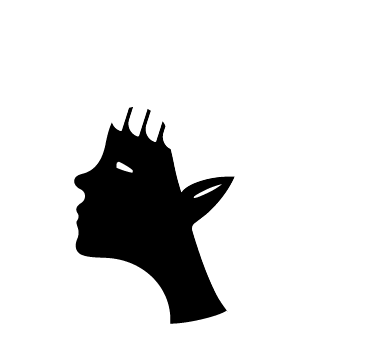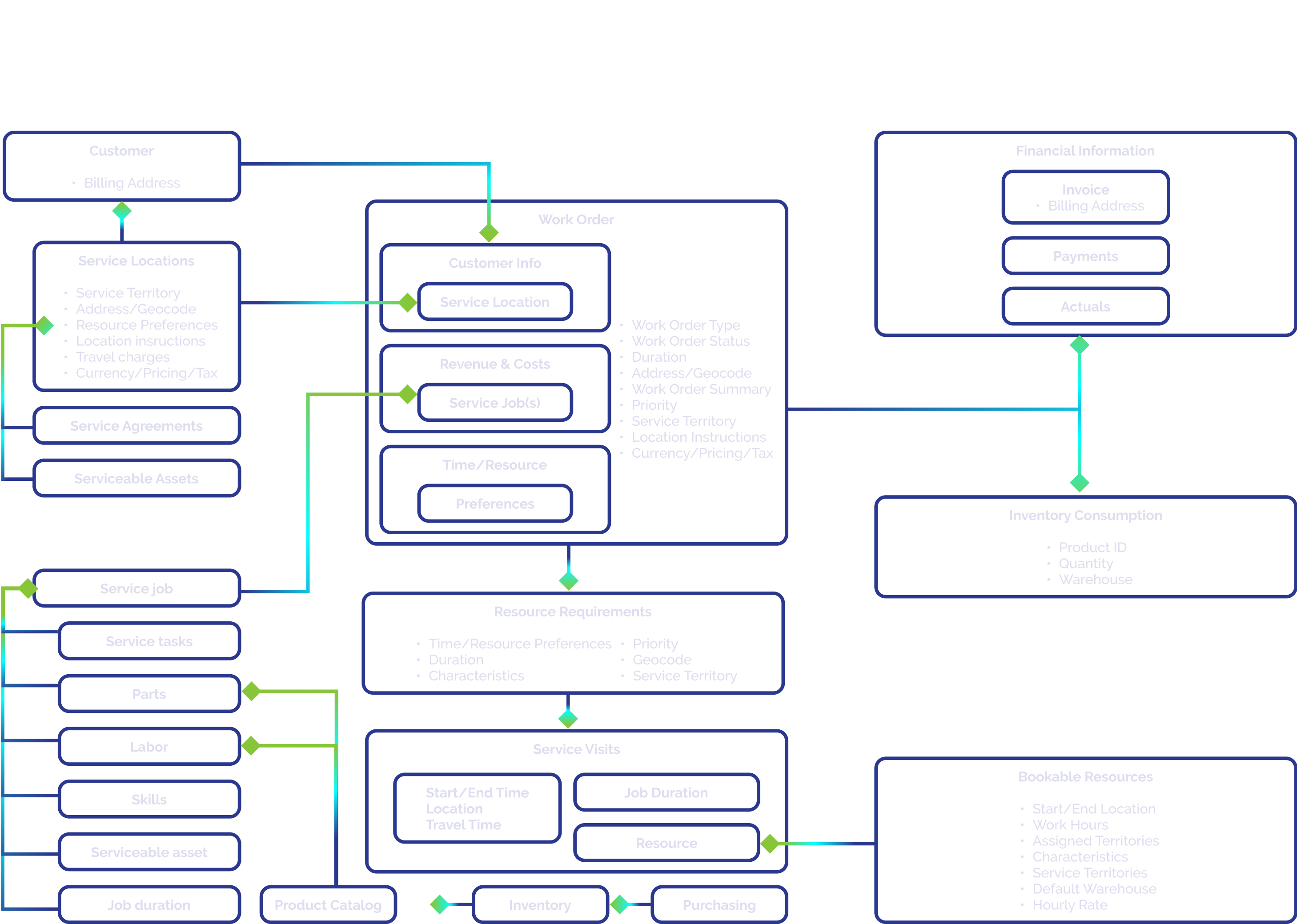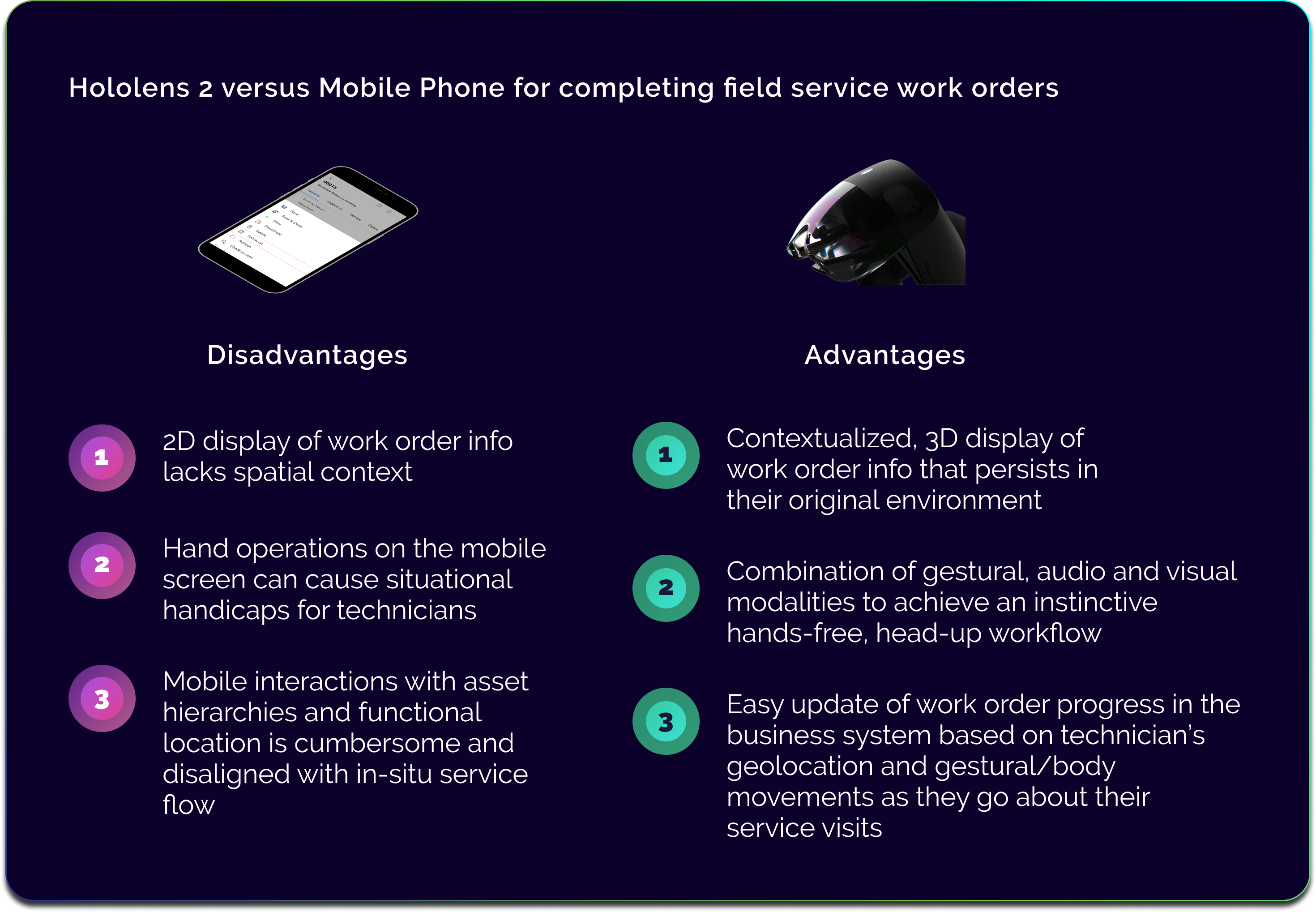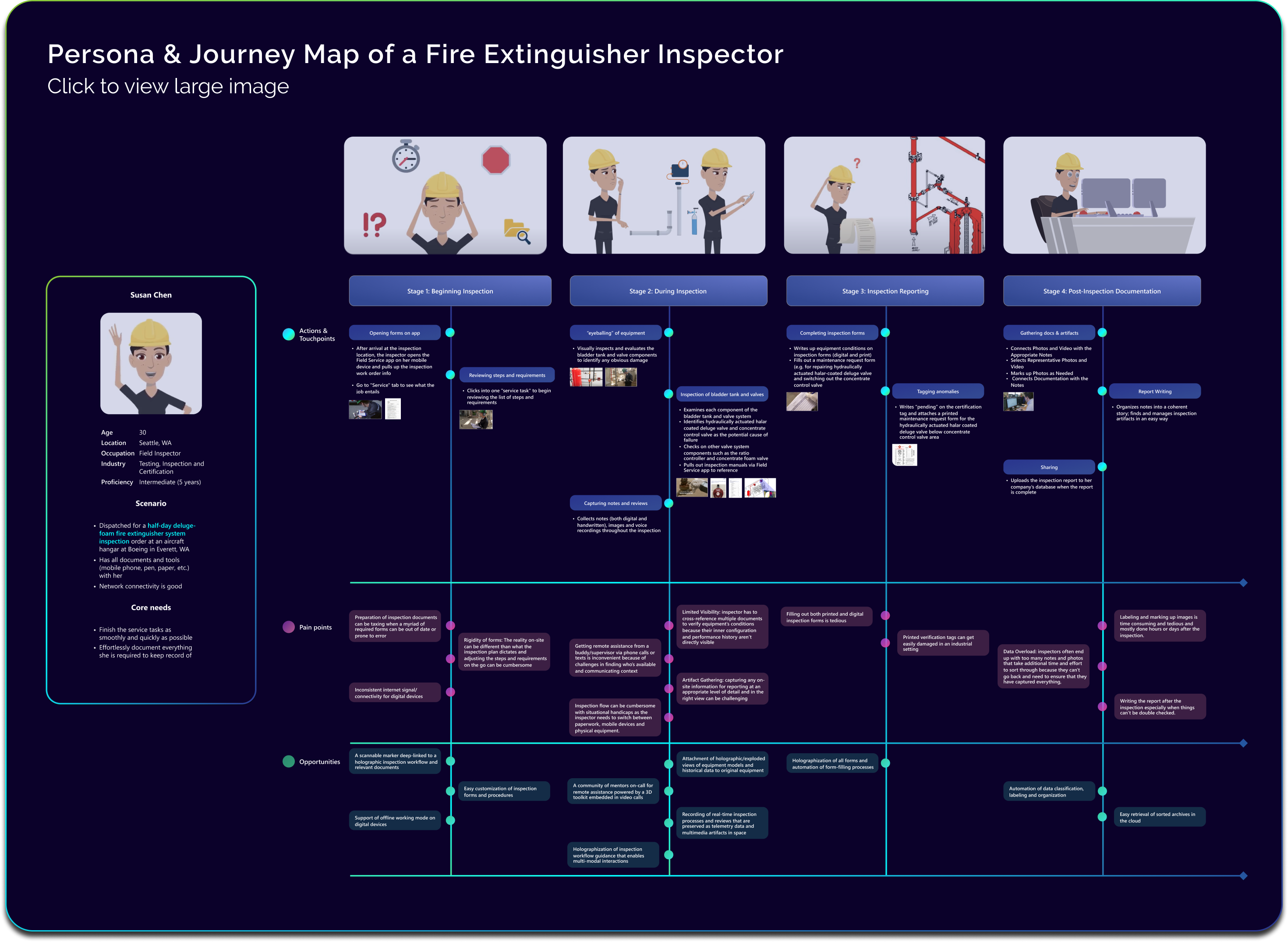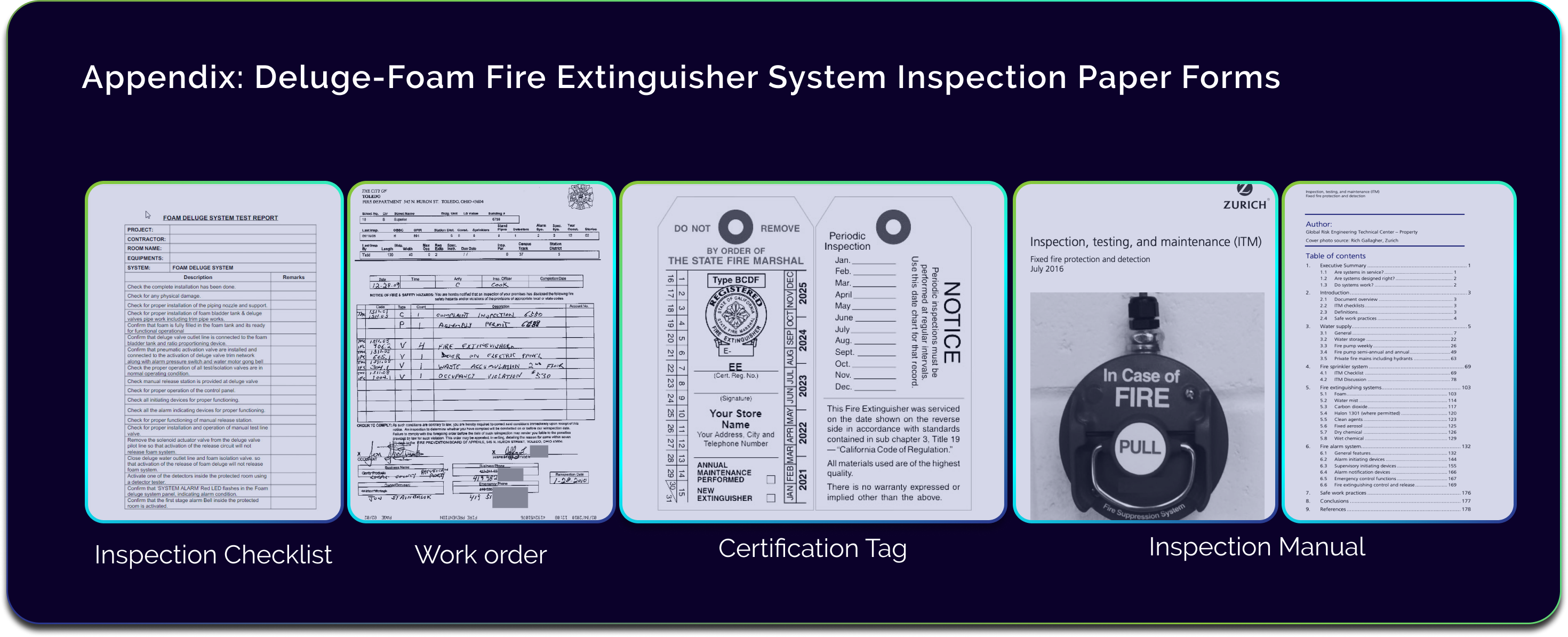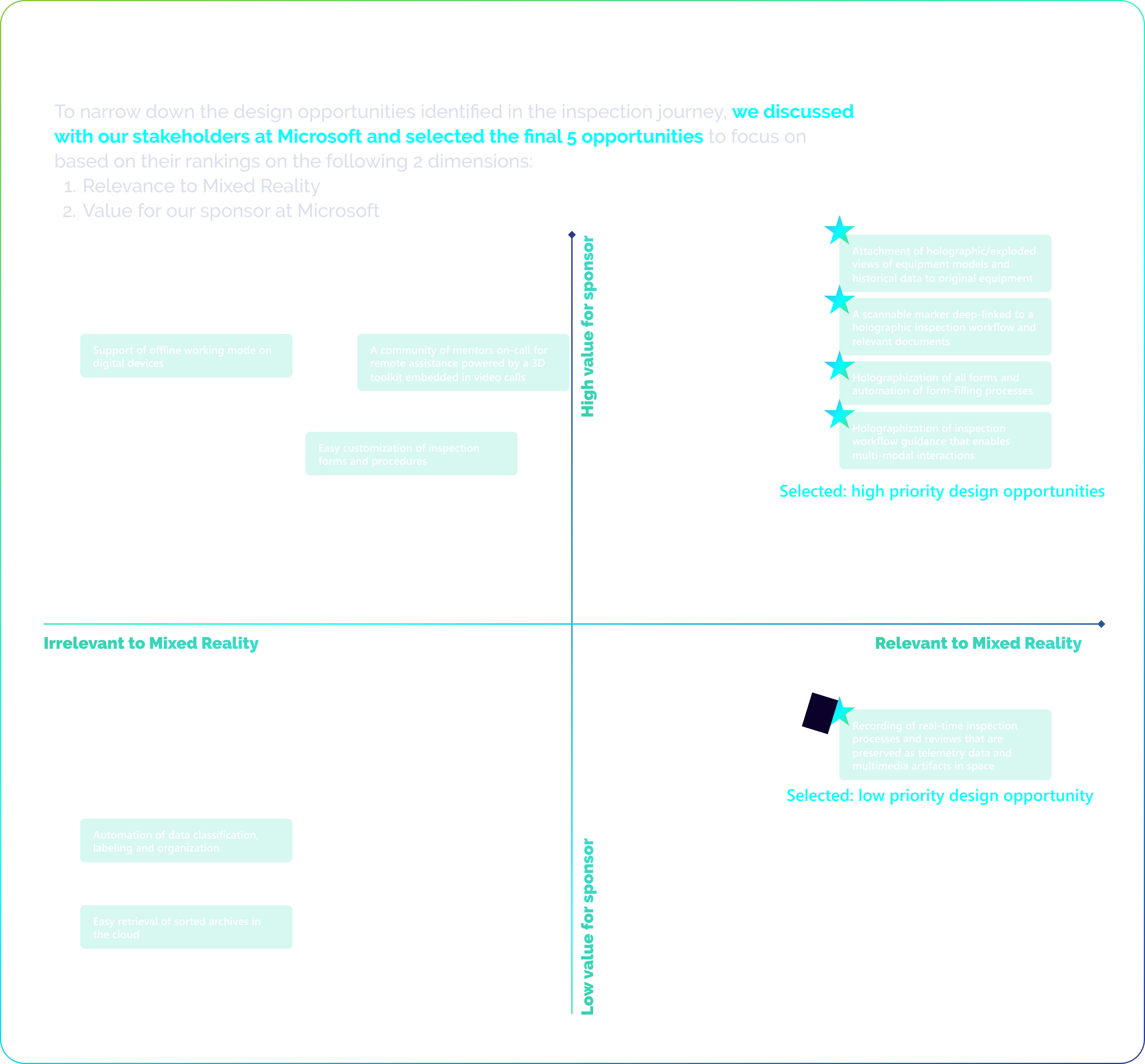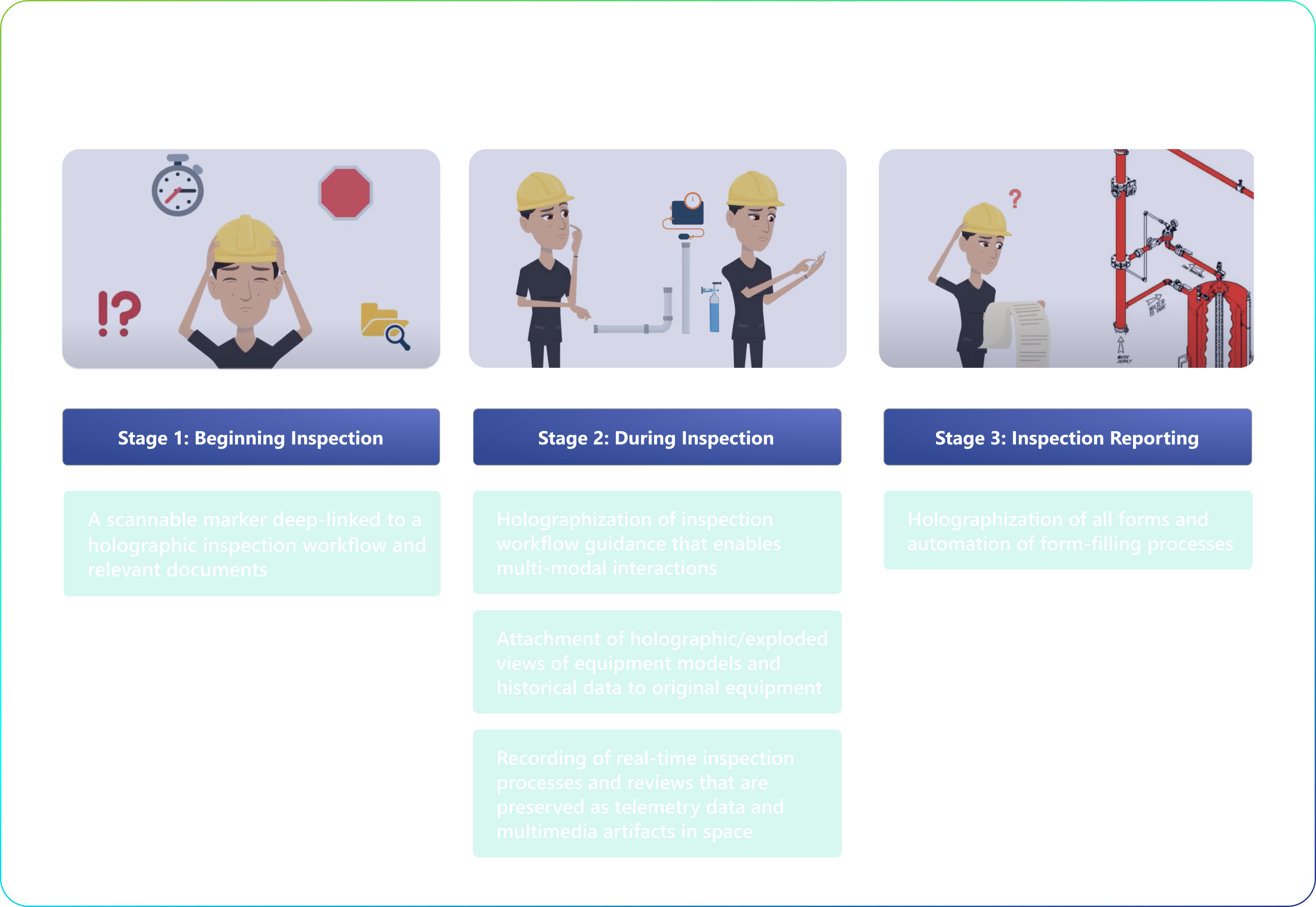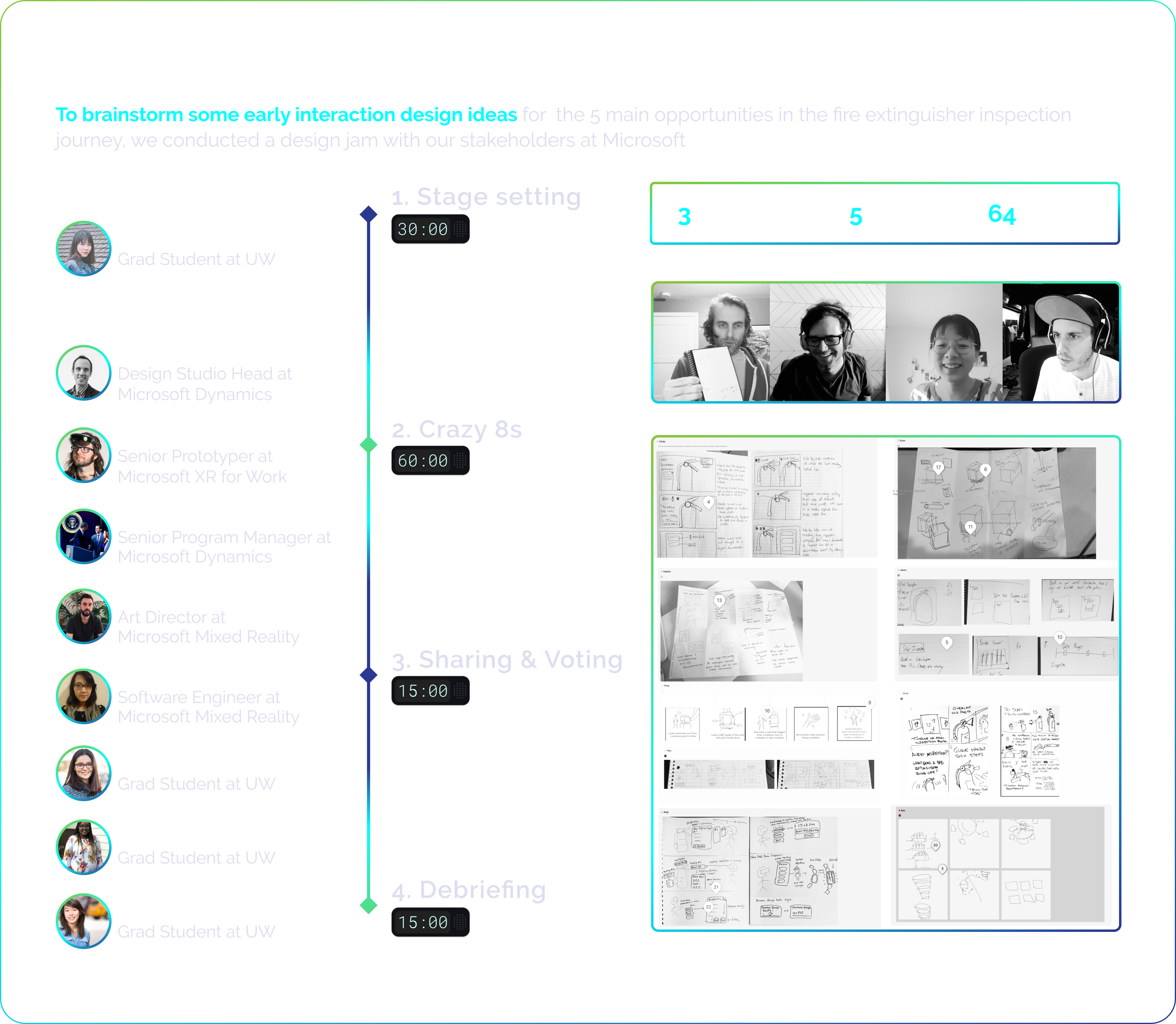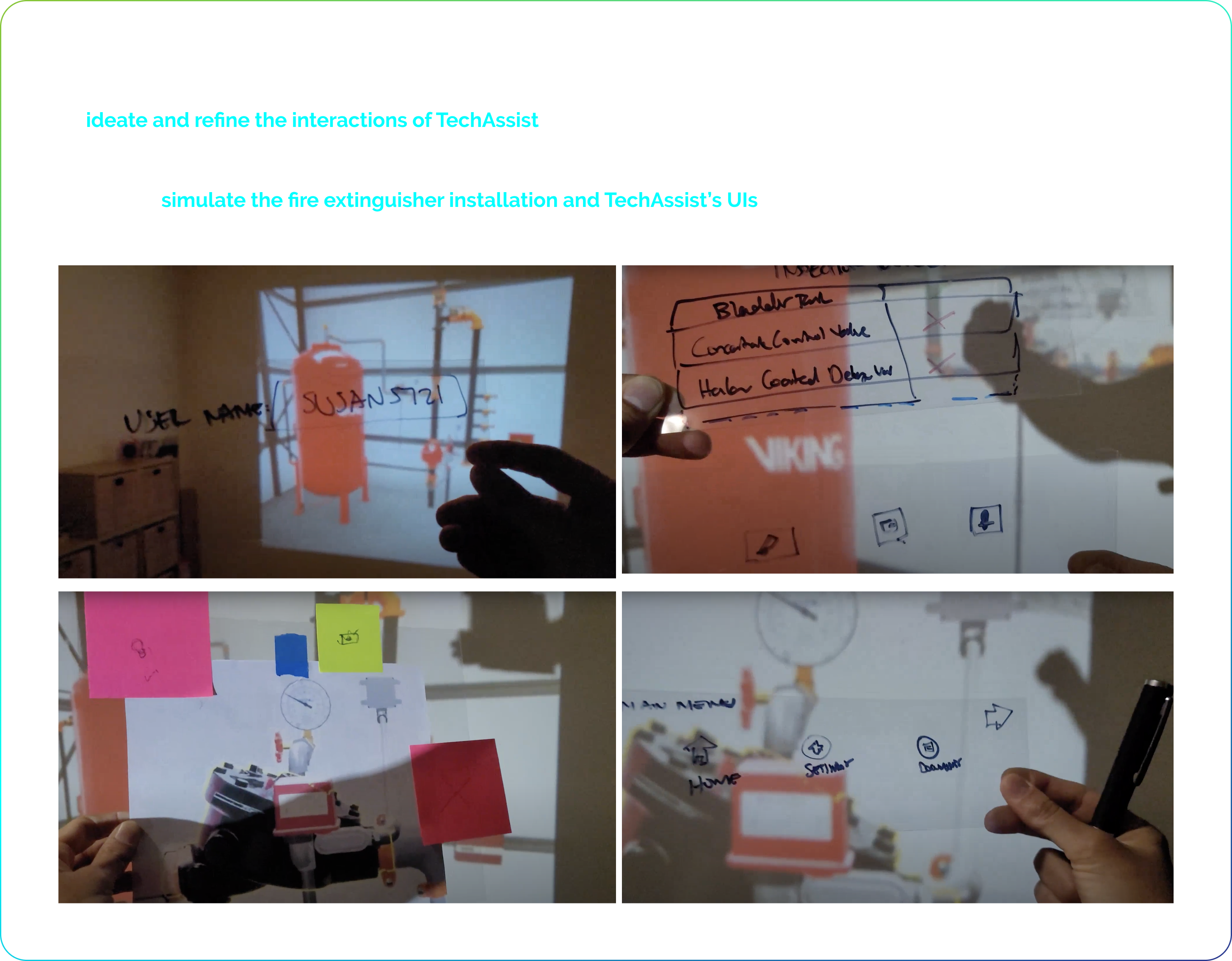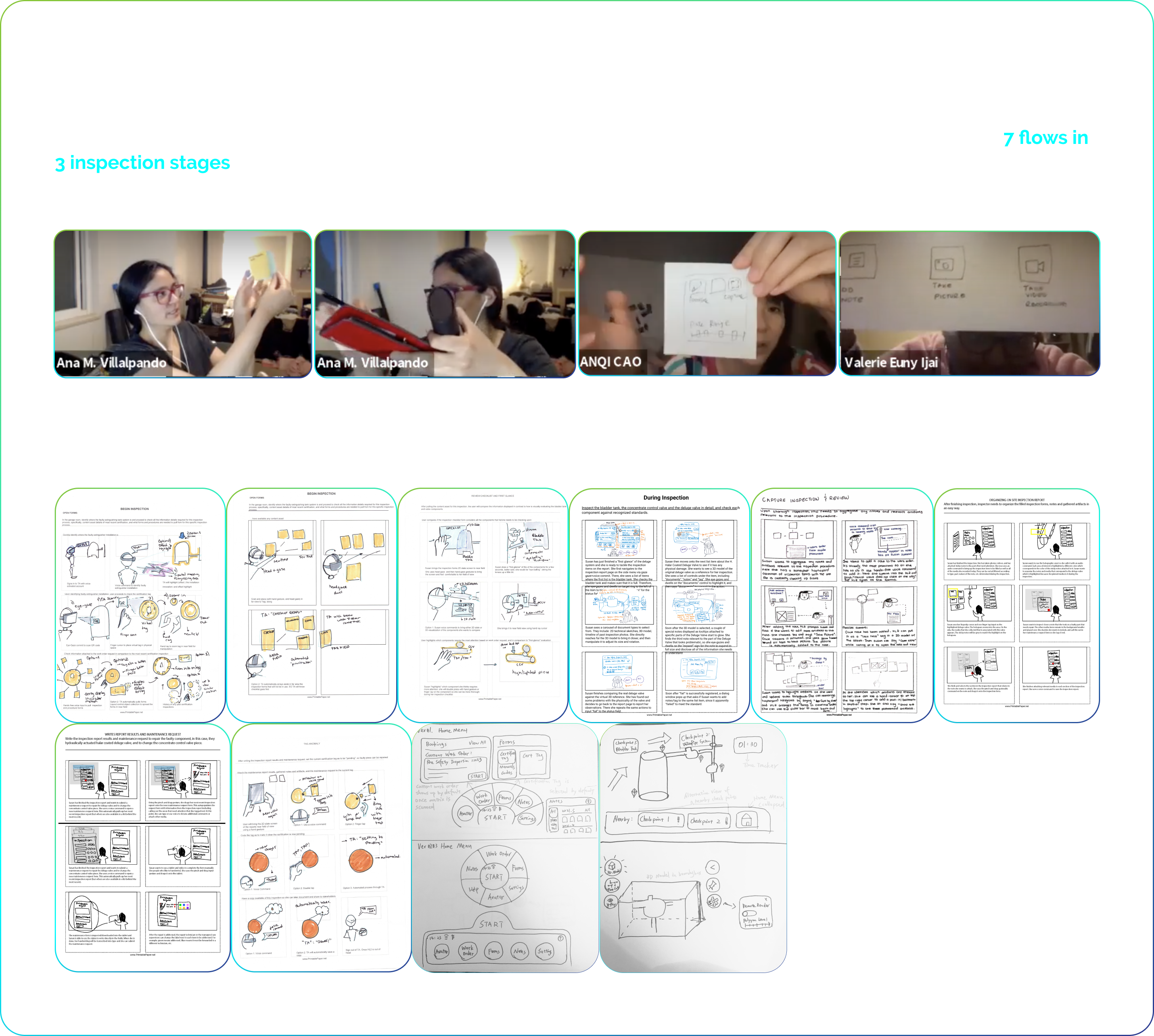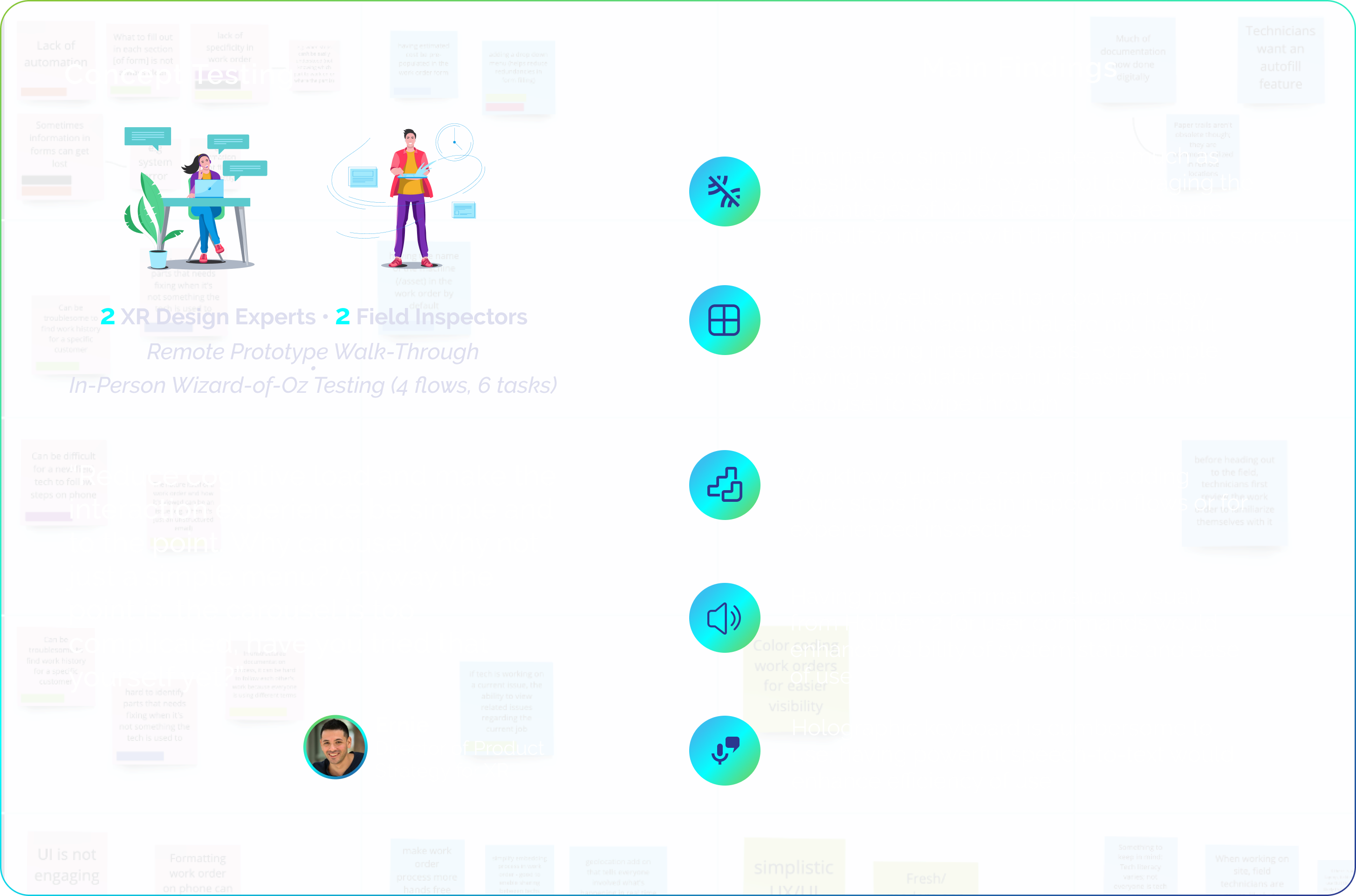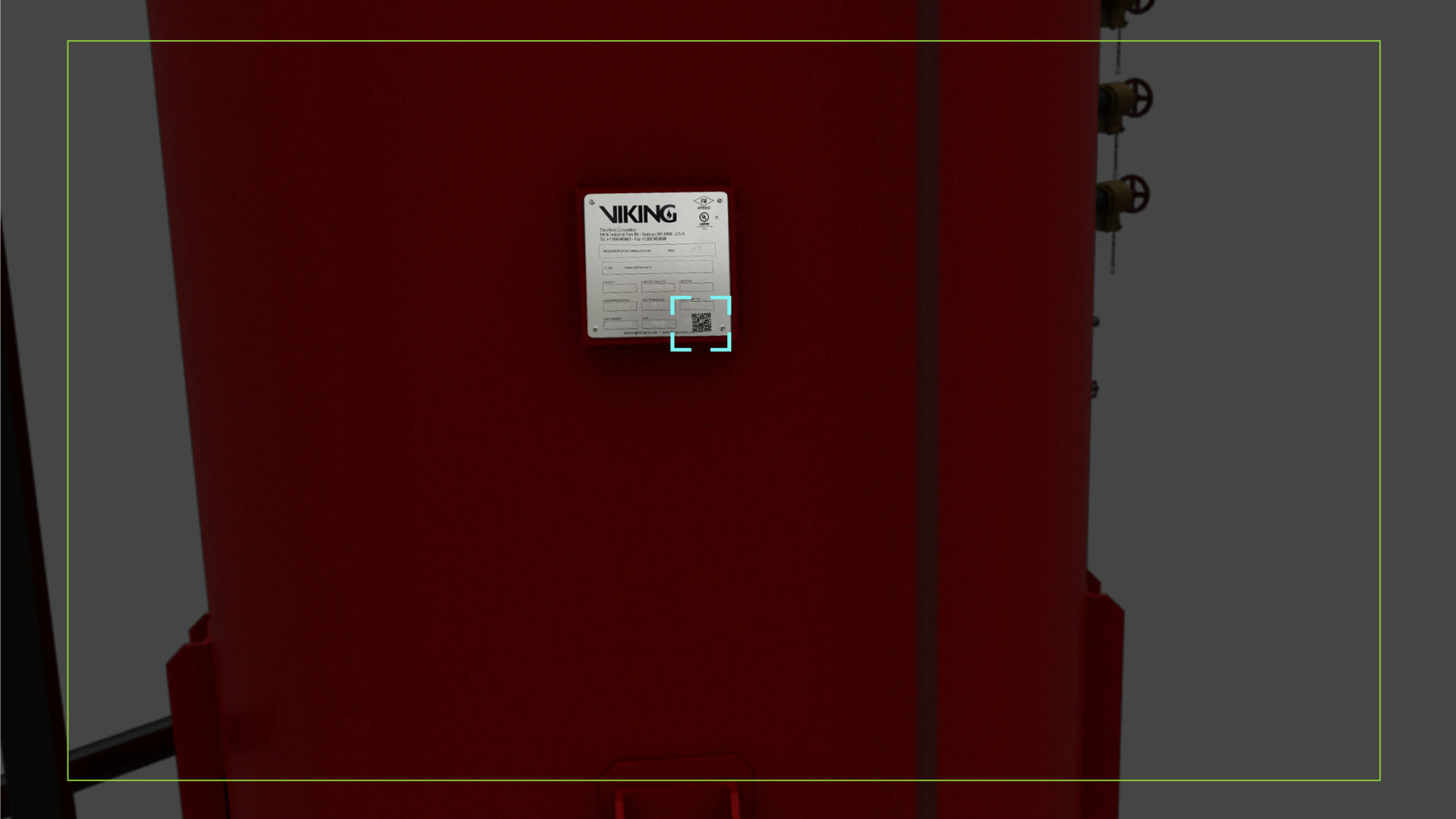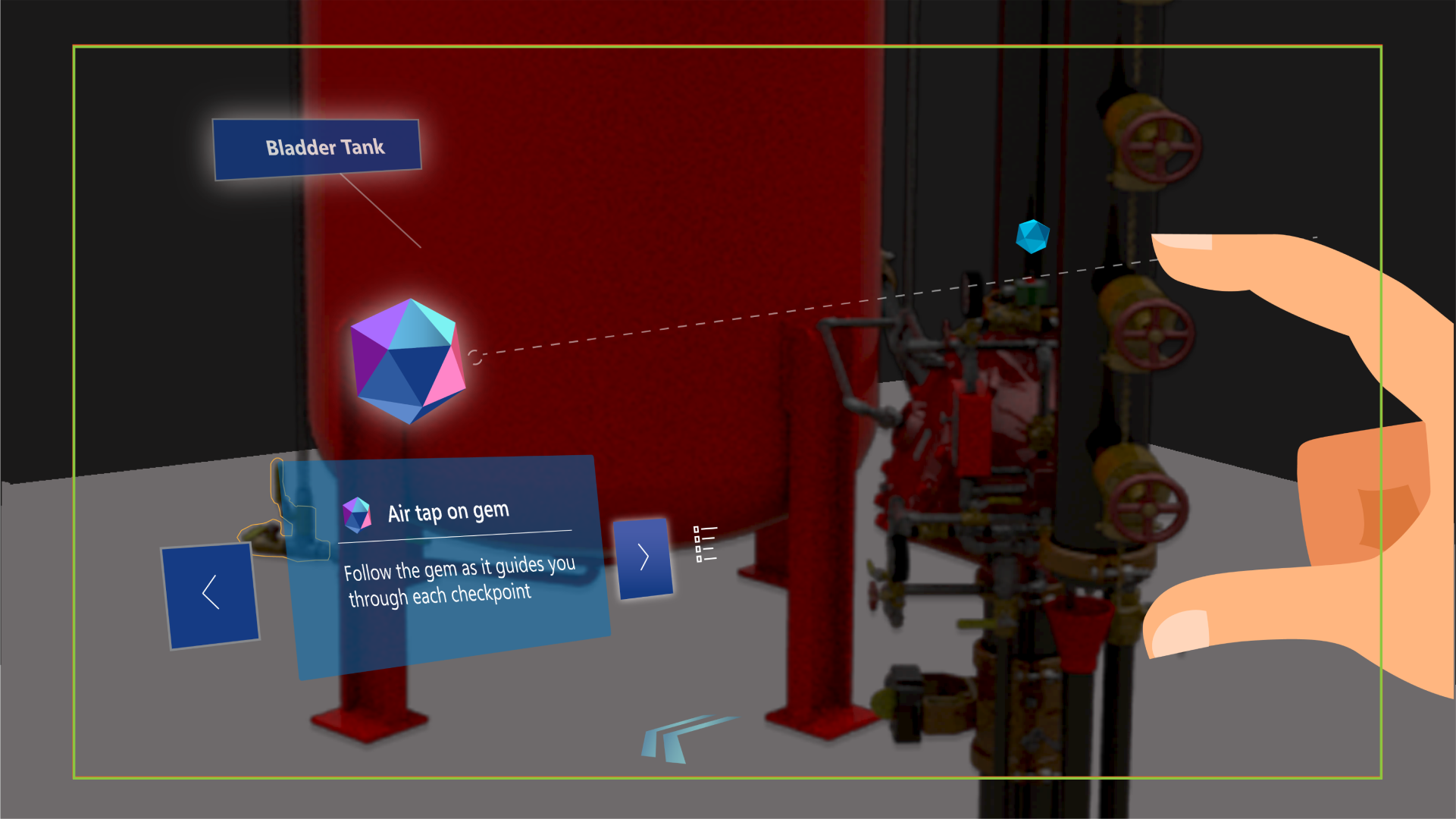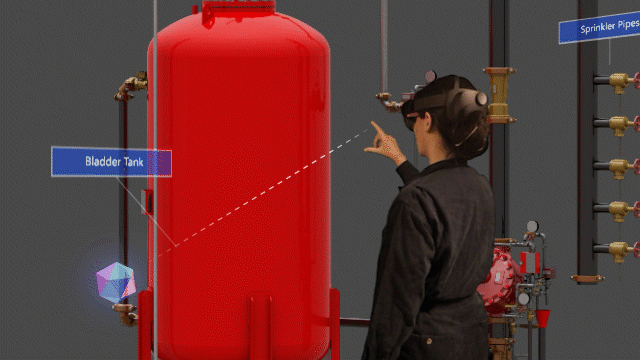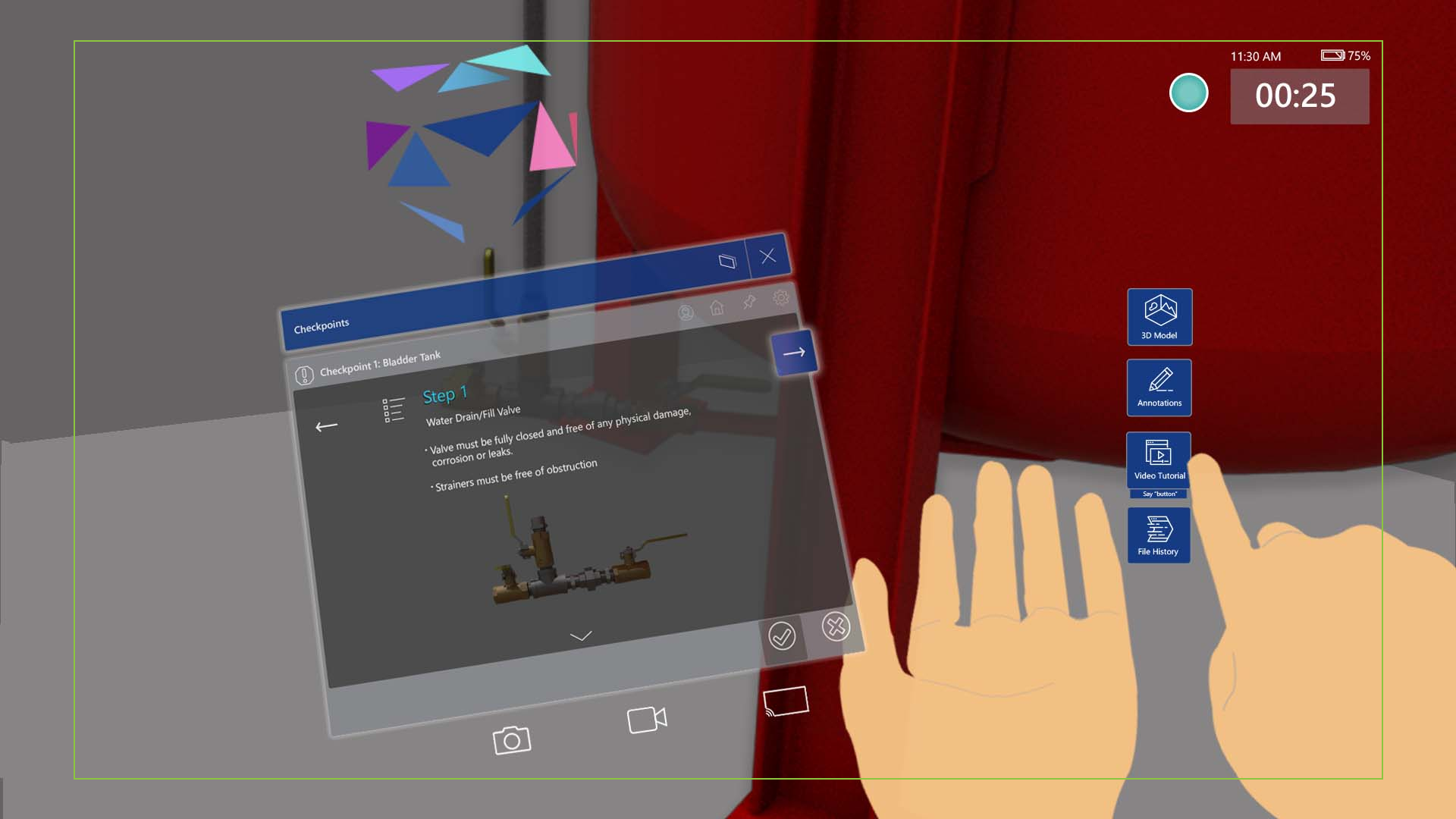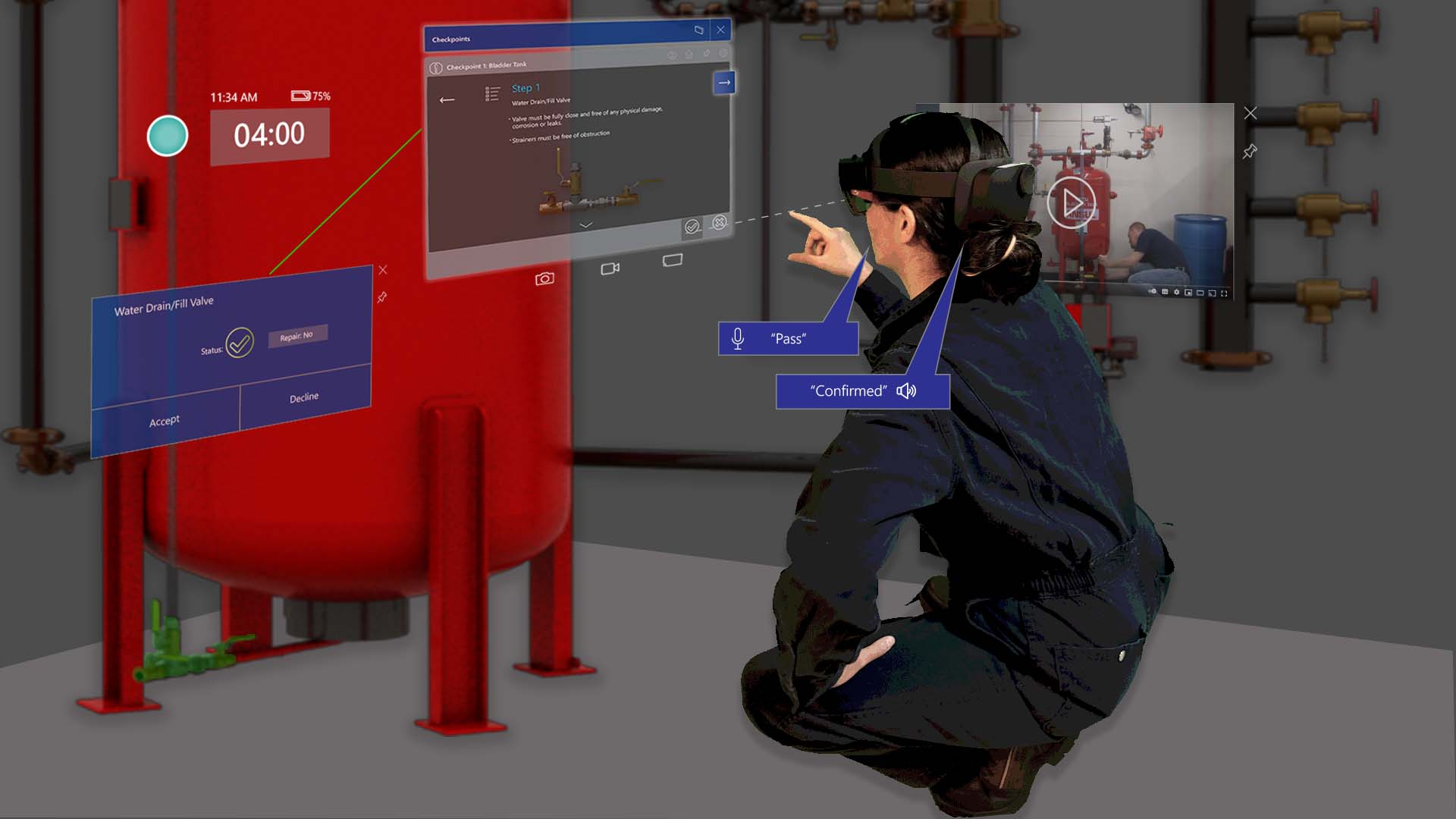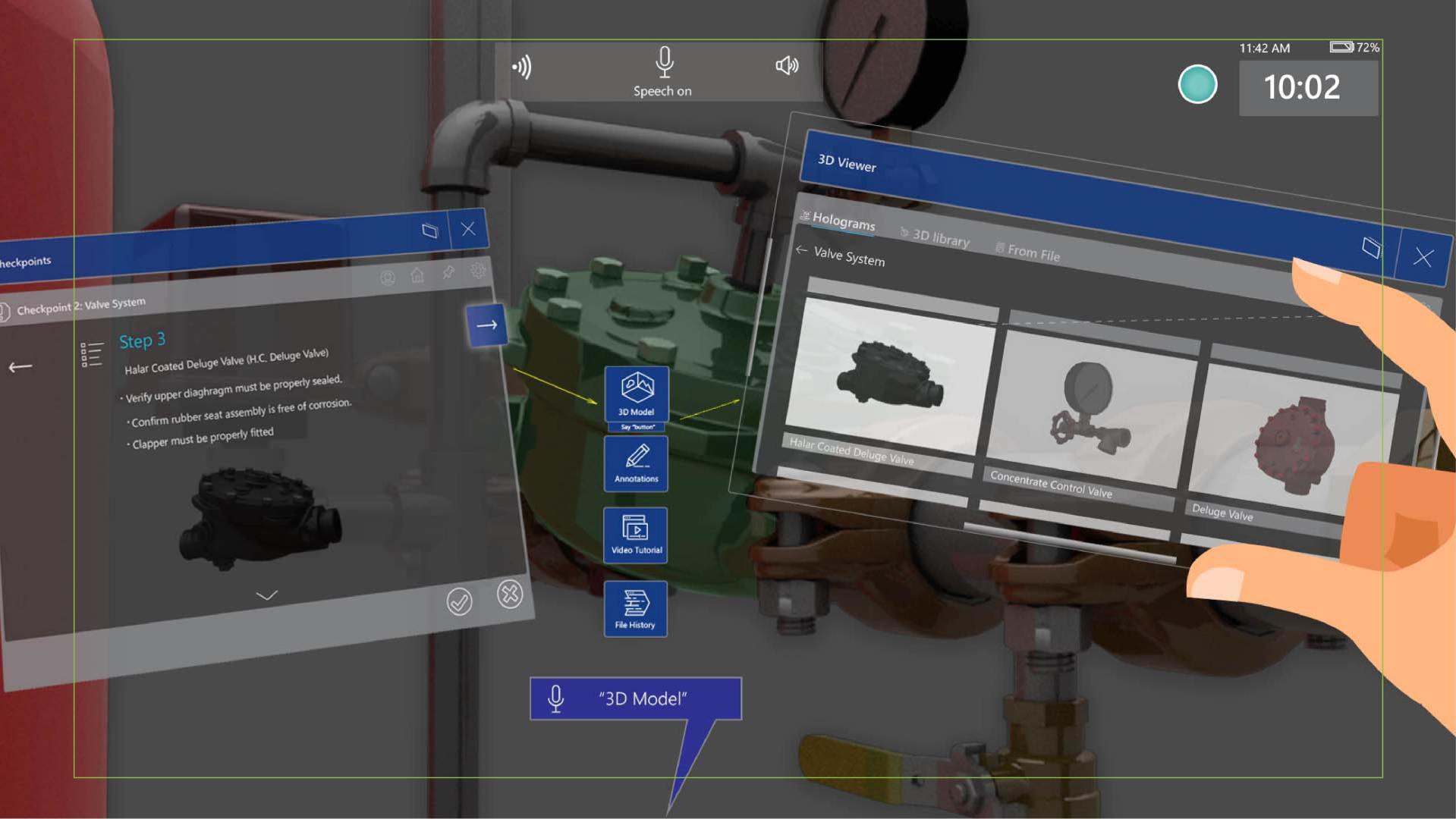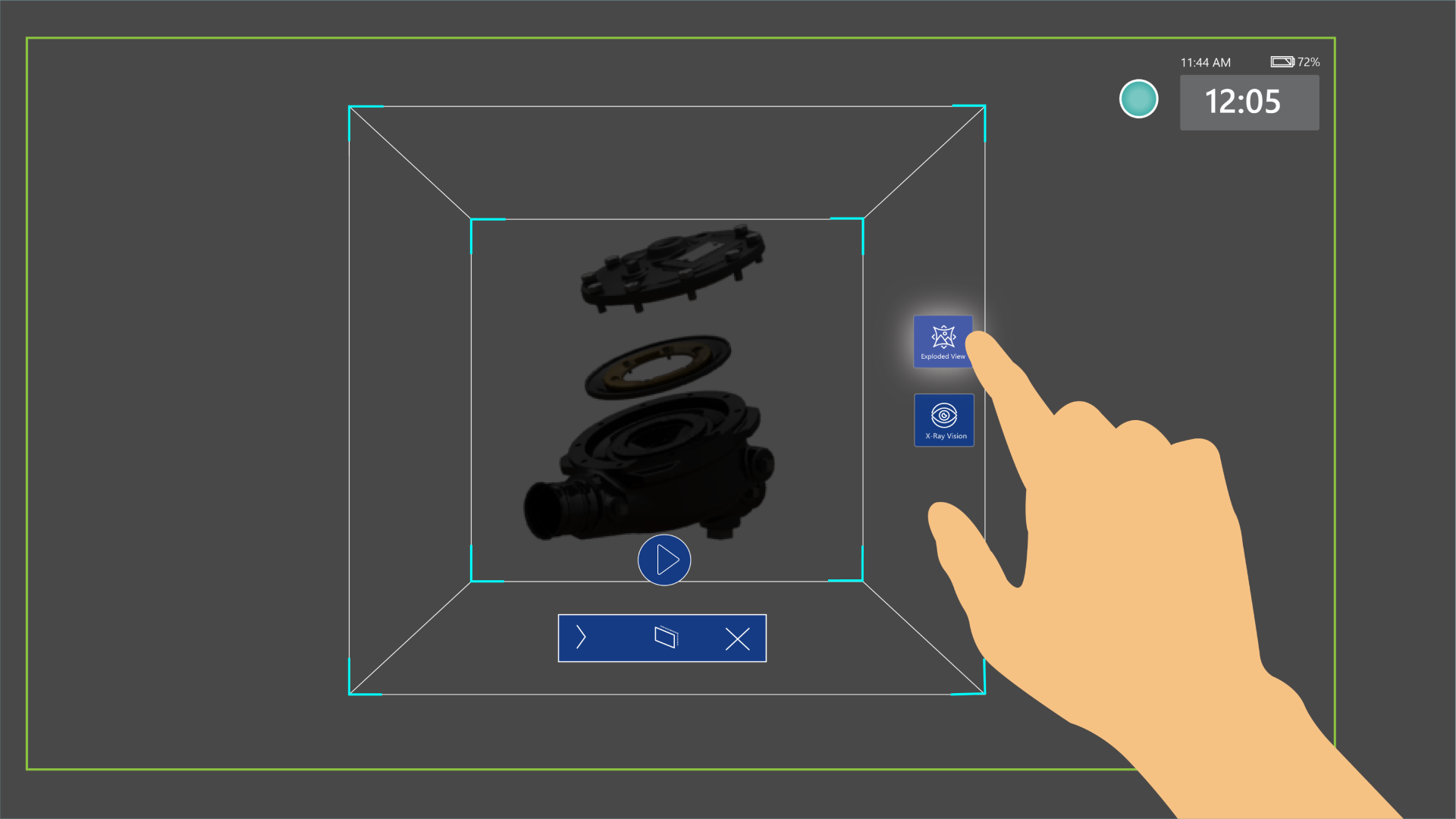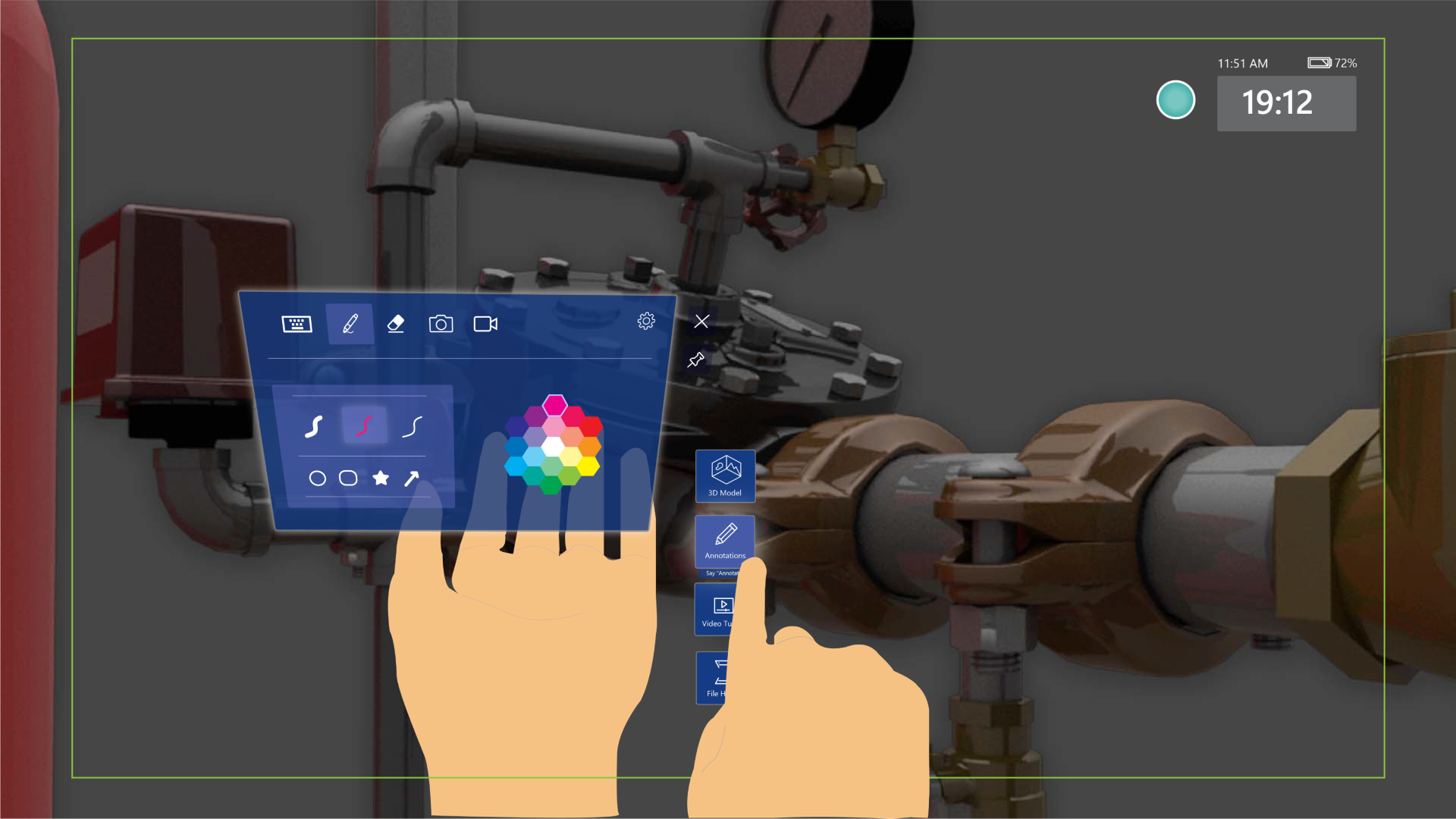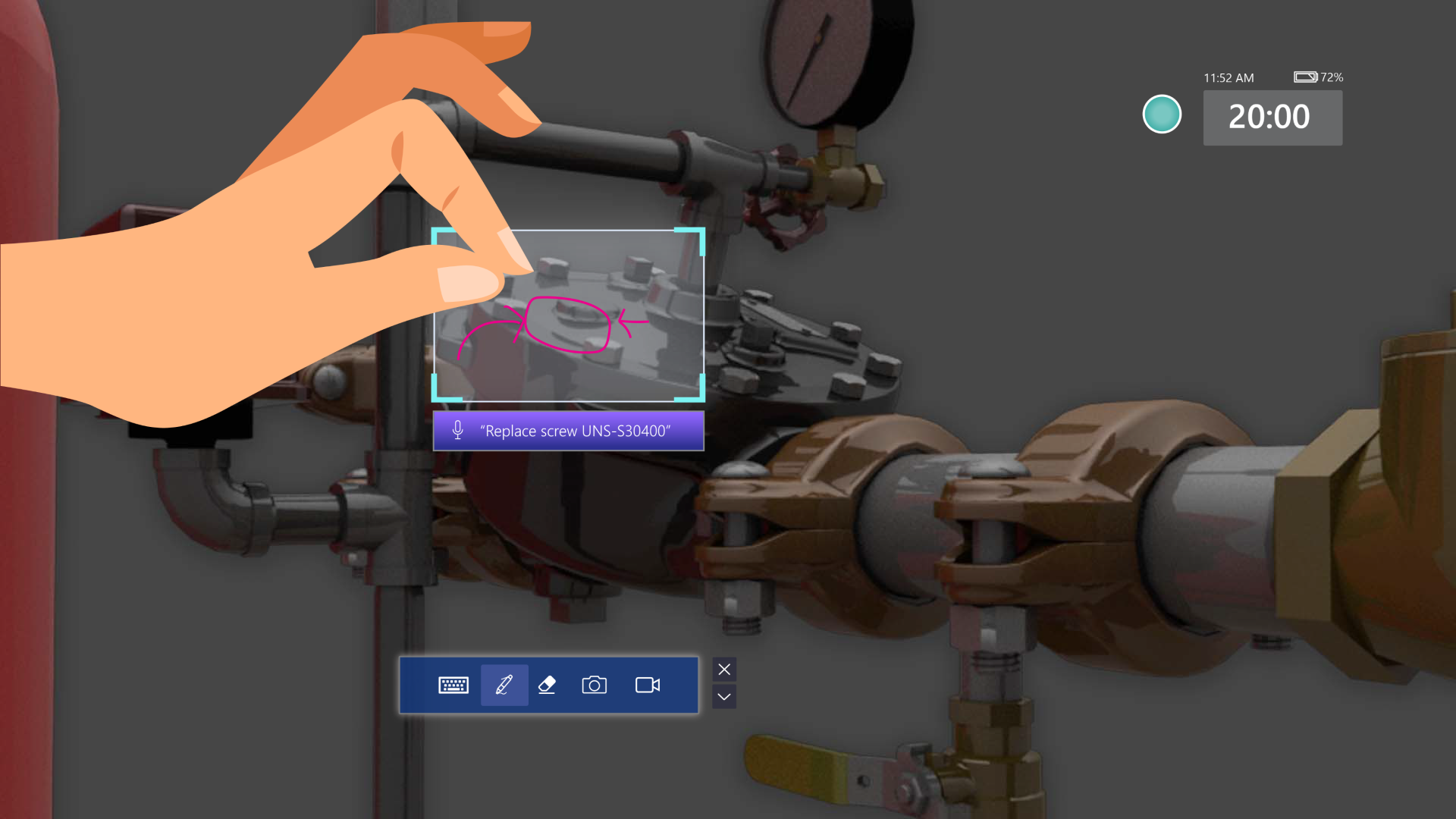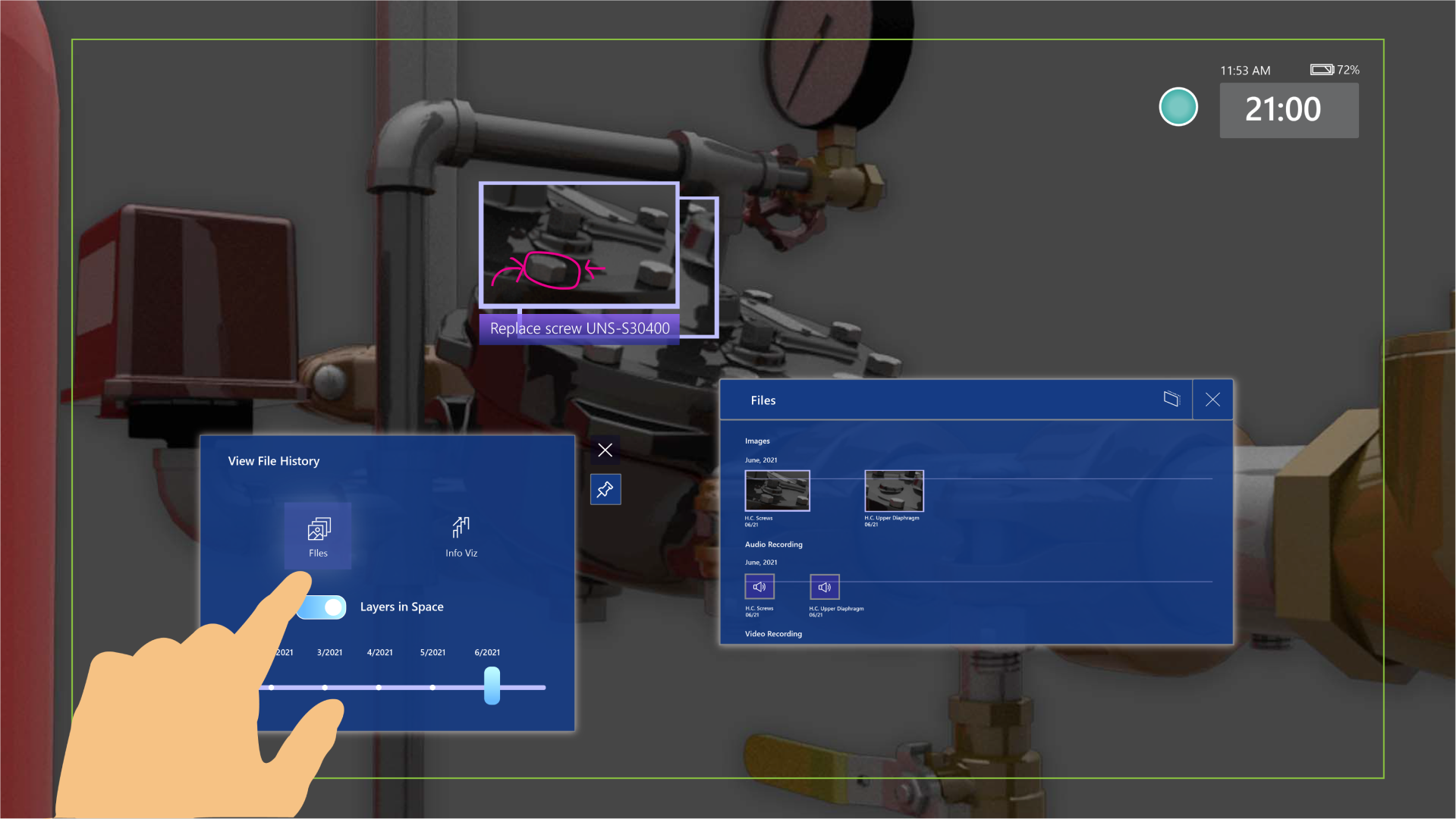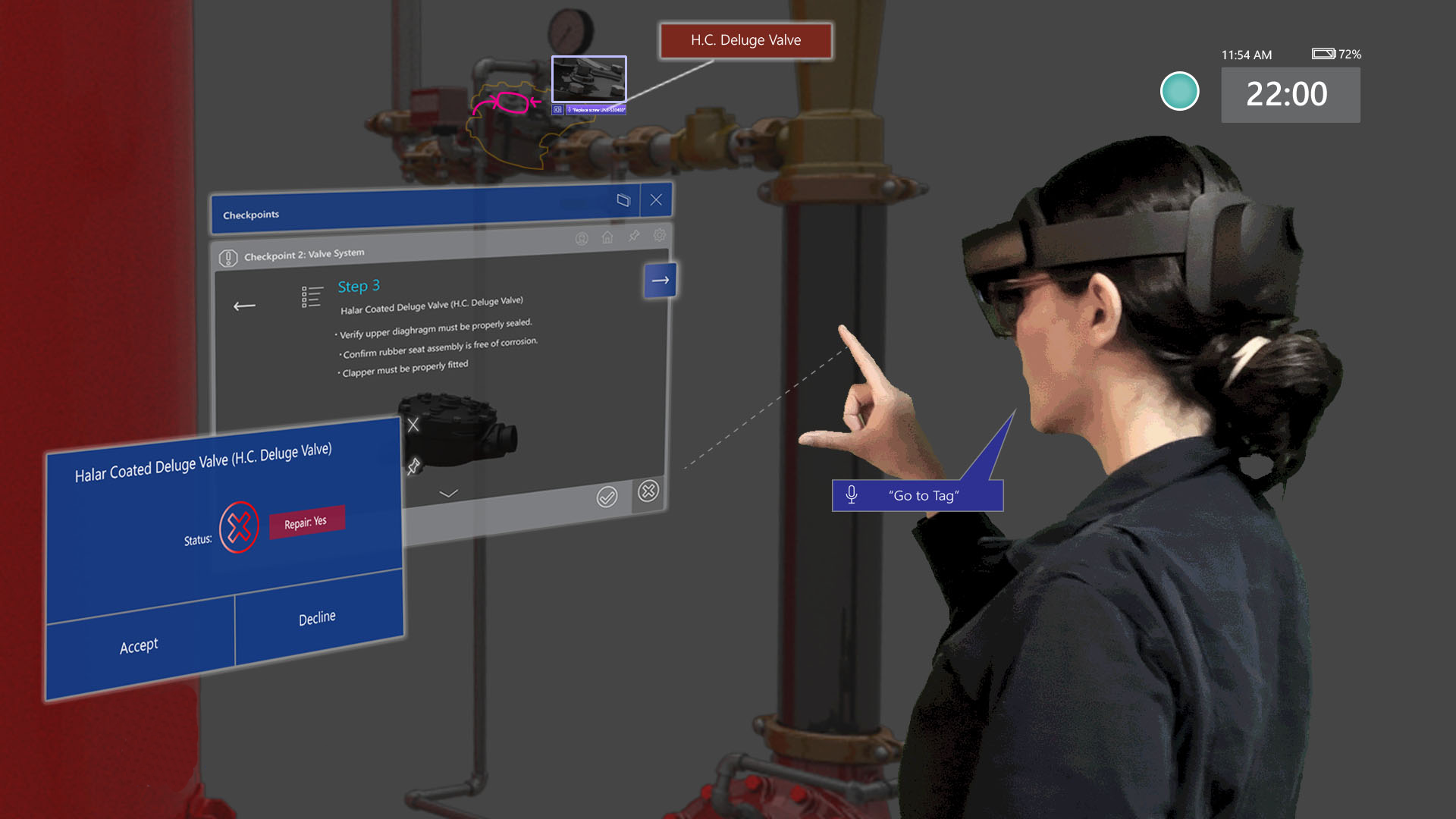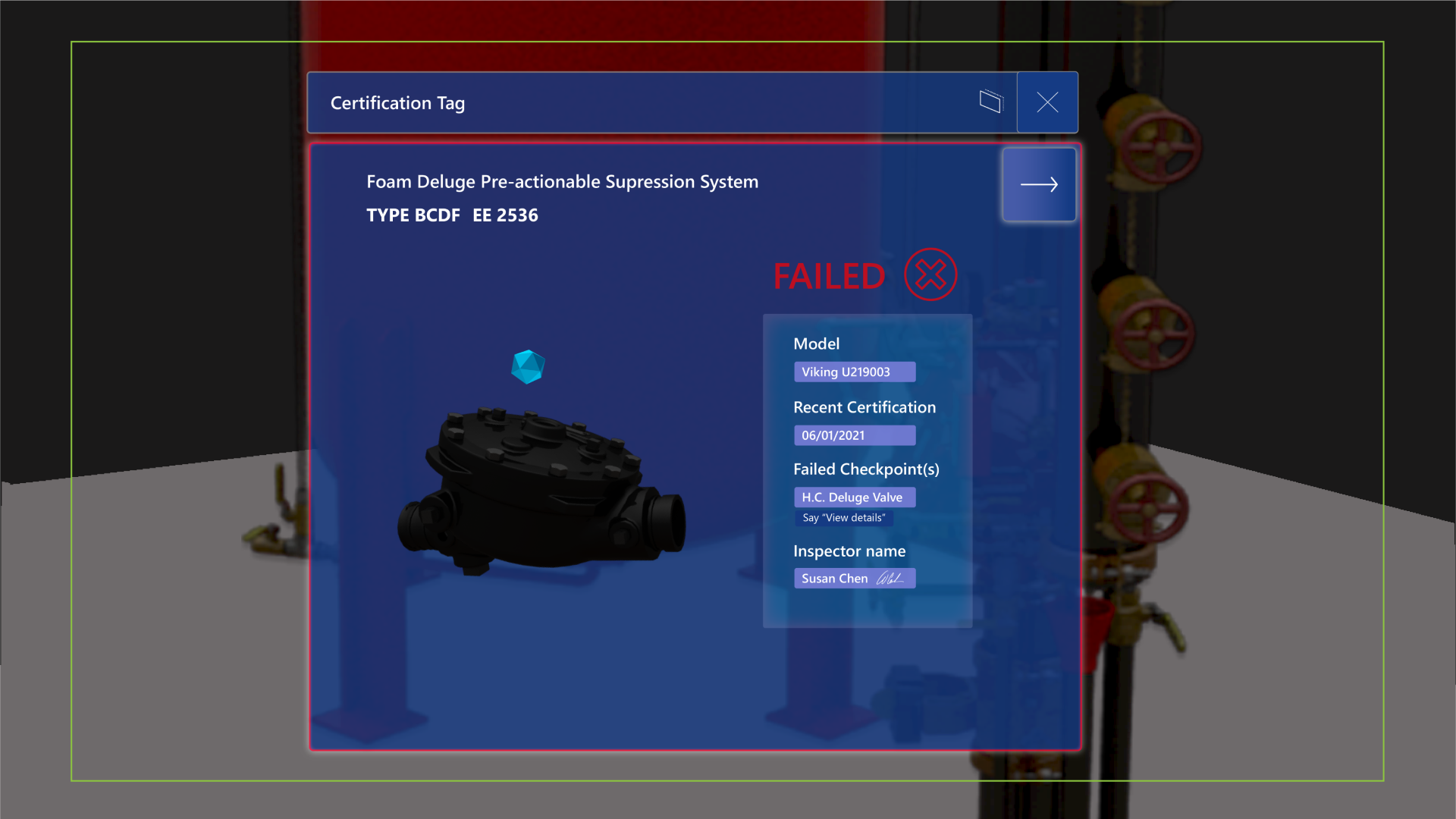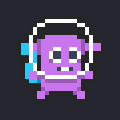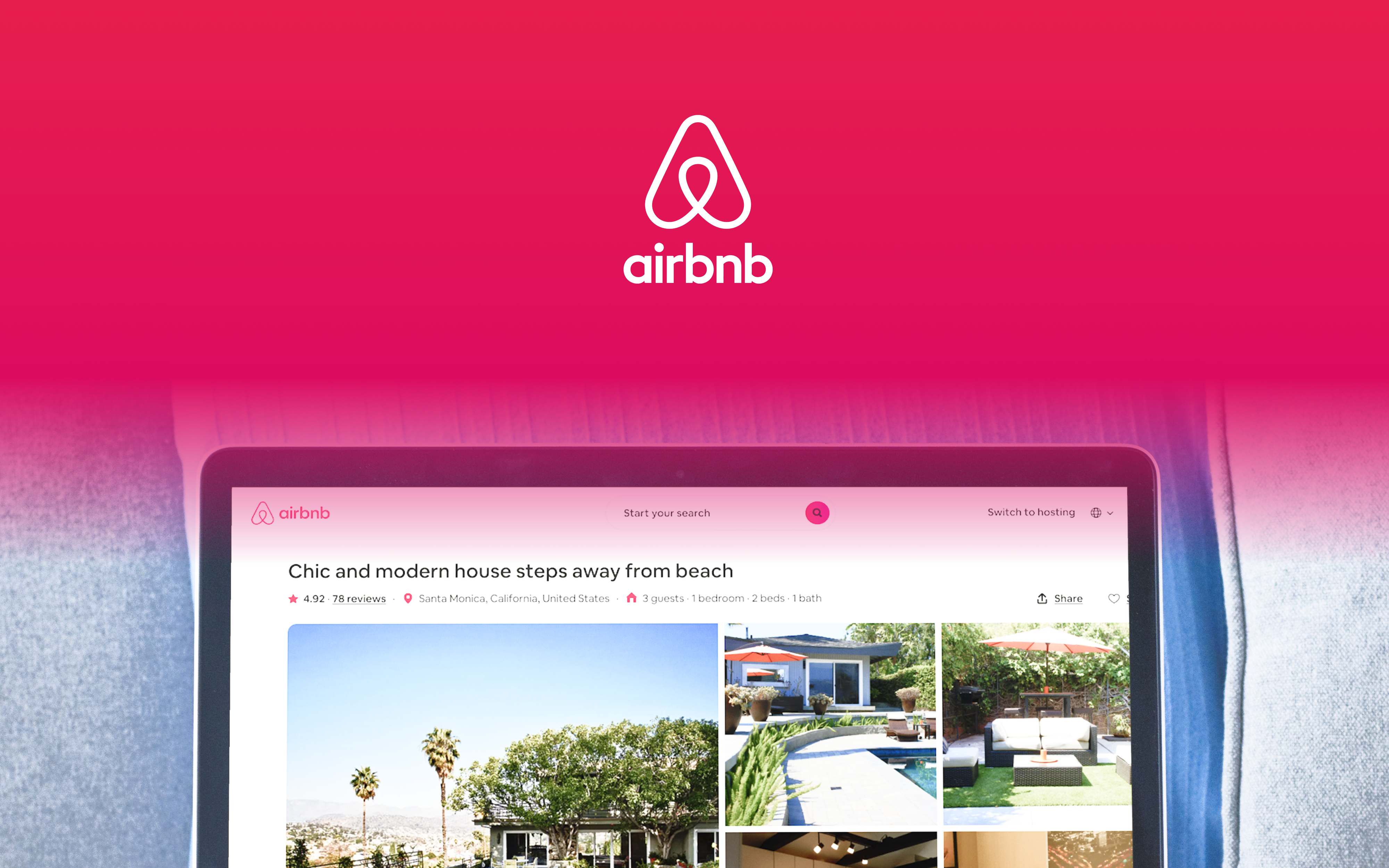Leveraging Hololens 2 to empower field service technicians on the job
Context
This is a Master's Program Graduate Capstone Project sponsored by Microsoft Dynamics 365 and supported by Viking Corp.
(Feb - May, 2021)
Methods
Desk Research
Survey + Interviews
Heuristics Evaluation
Bodystorming
Remote Concept Testing
Design Sprint
Video prototyping
My Role
Researcher
Interaction Designer
Animator
(On a team of 3 graduate students with Valerie Ijai and Ana M. Villalpando)
Part I. Research Process:

Industry & Product Research
01 Demystify Hololens 2 and Field Service Industry

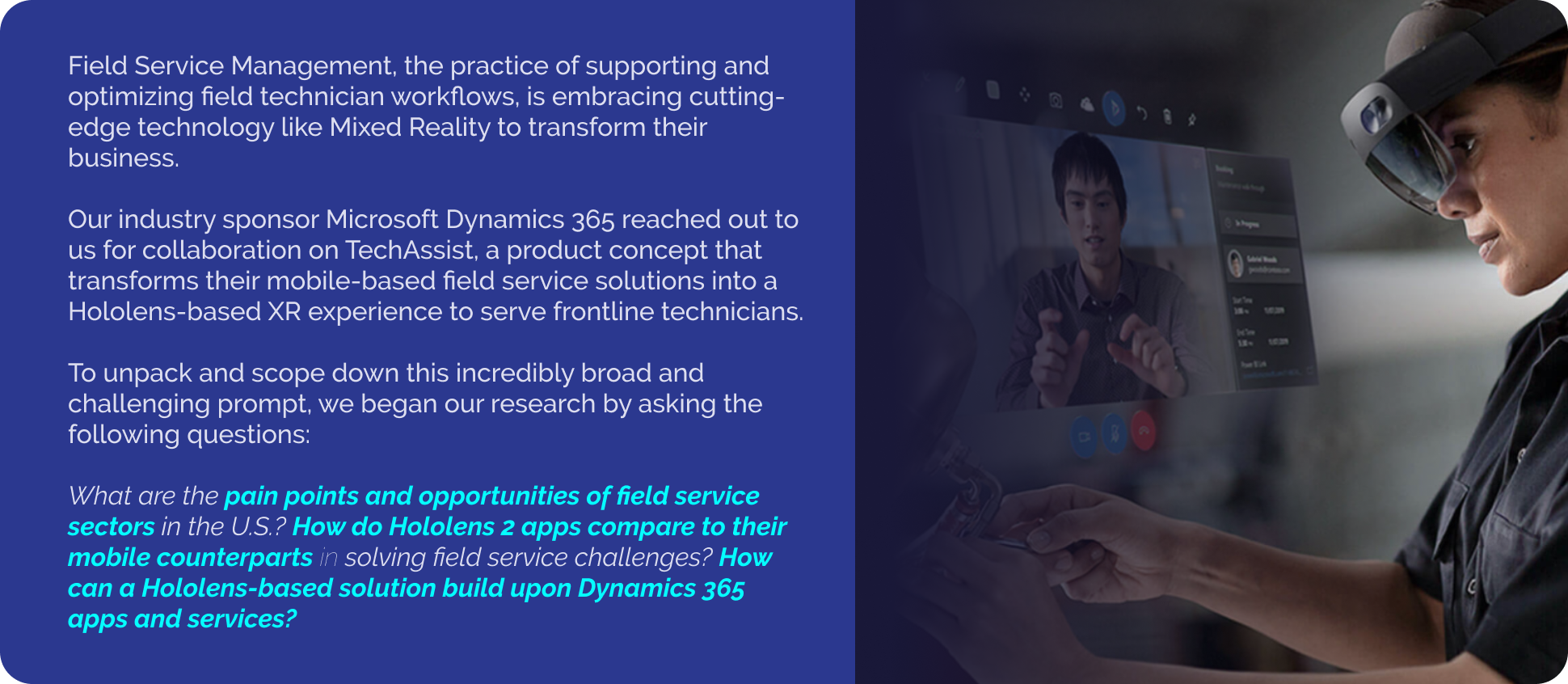

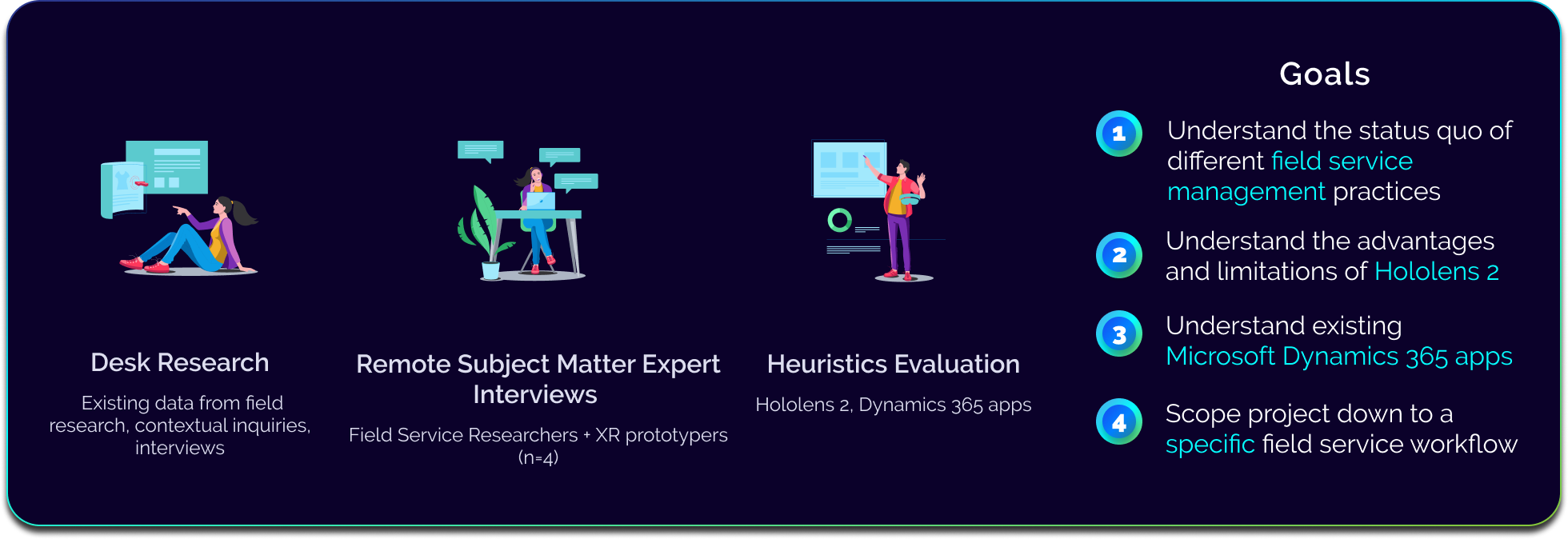

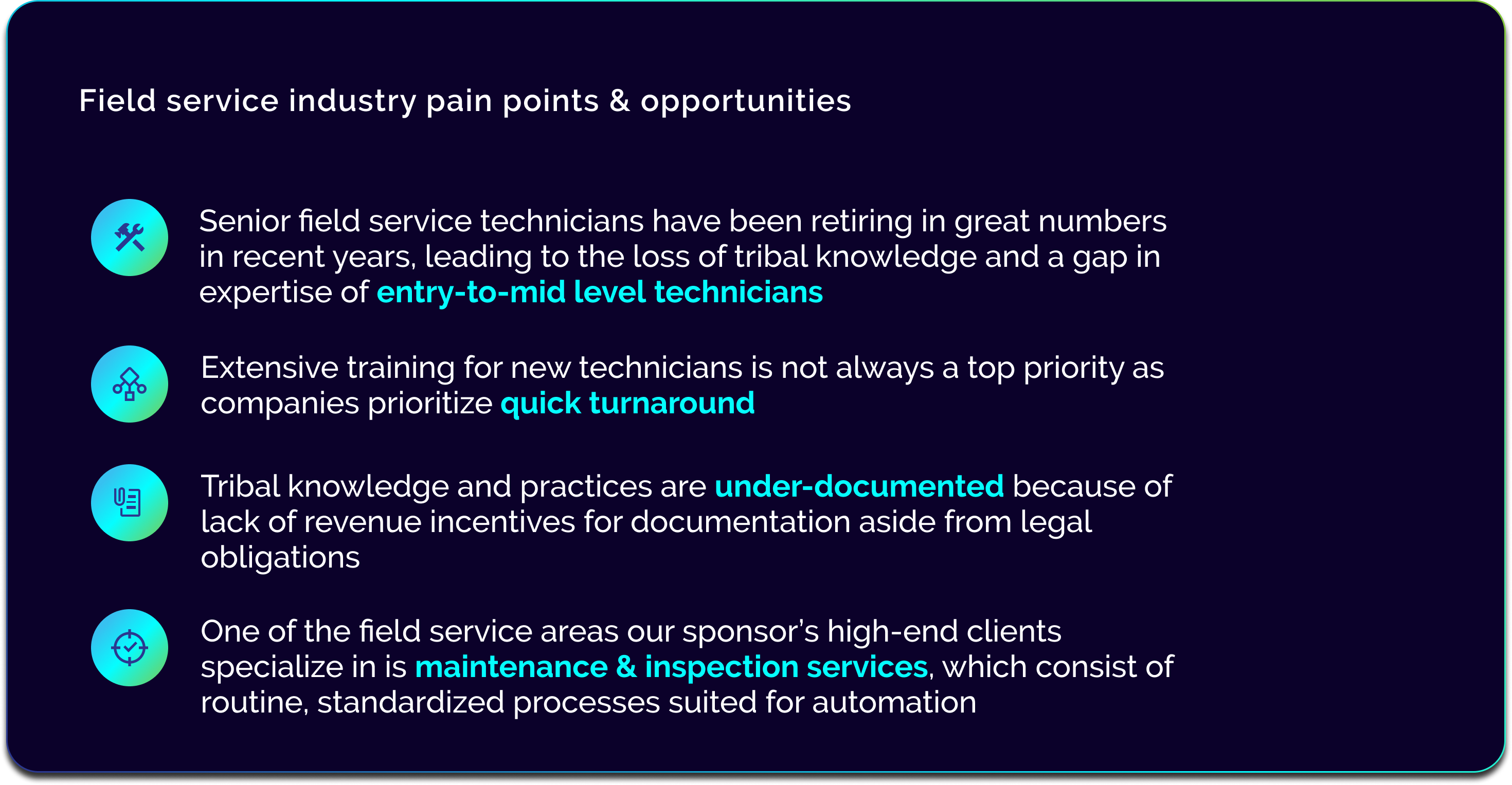
UX Research
02 Deep Dive into the Target Inspection Workflow
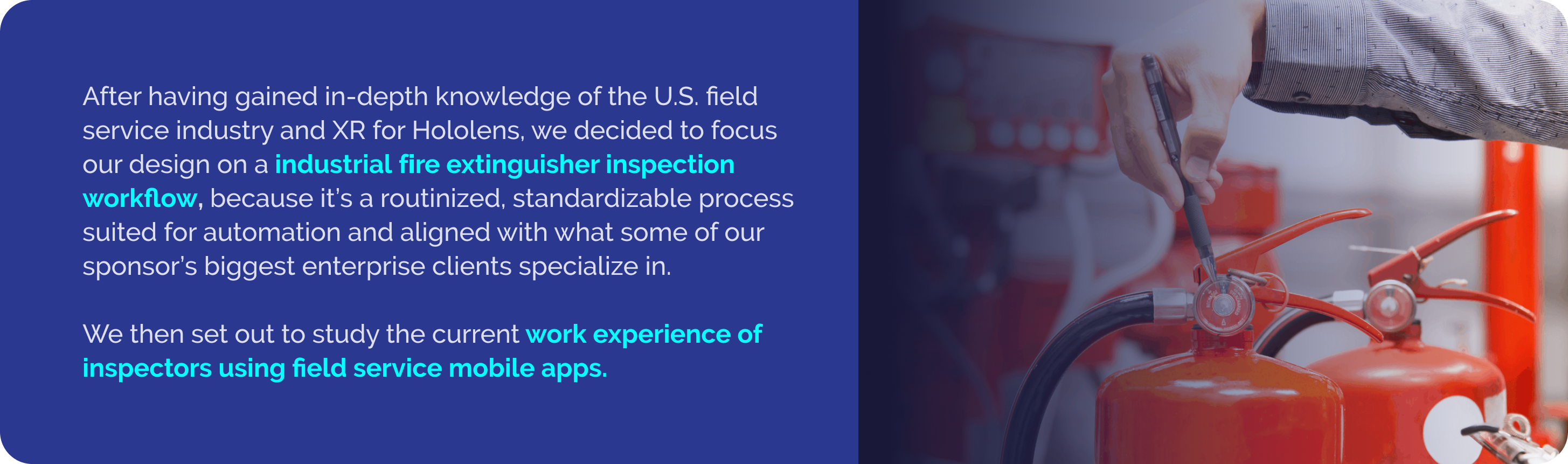

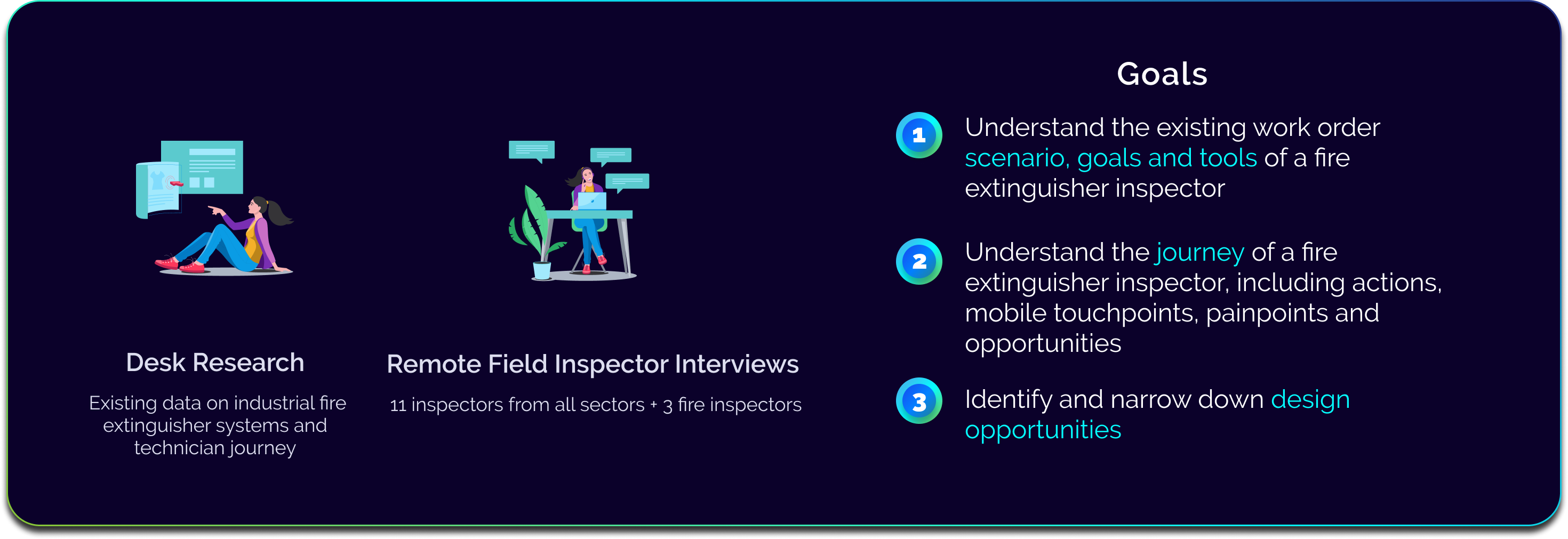
Part II. Design Process:

Design Research & Early Design Brainstorming
03 Research and Brainstorm the Design of TechAssist

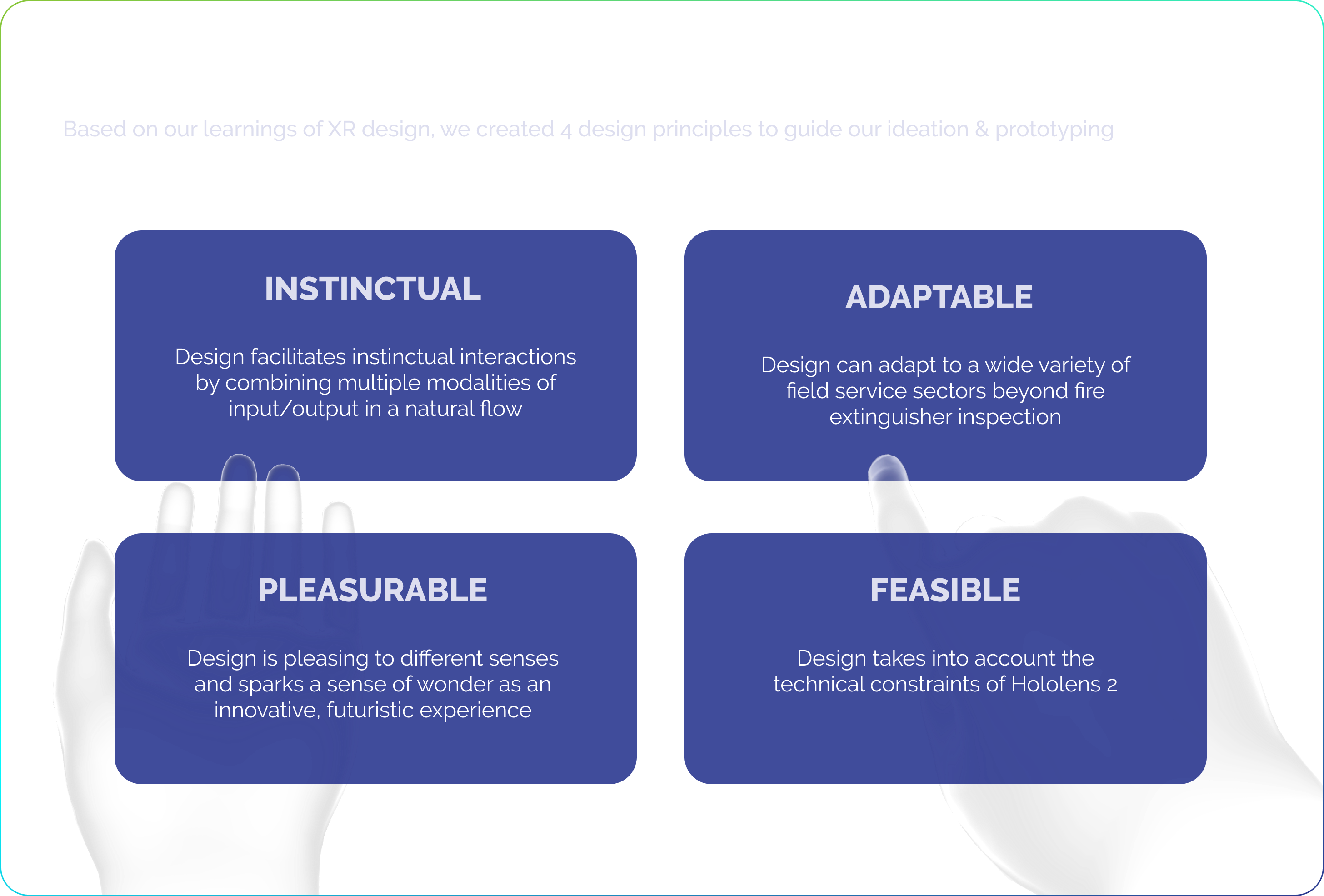


Augmented workflow guidance
Instinctive, multi-modal interactions
3D lifesize overlays
Spatial Annotations
Automated synchronization
Selected Works

Datarchy 1.0 - A Design FictionSpeculative Design
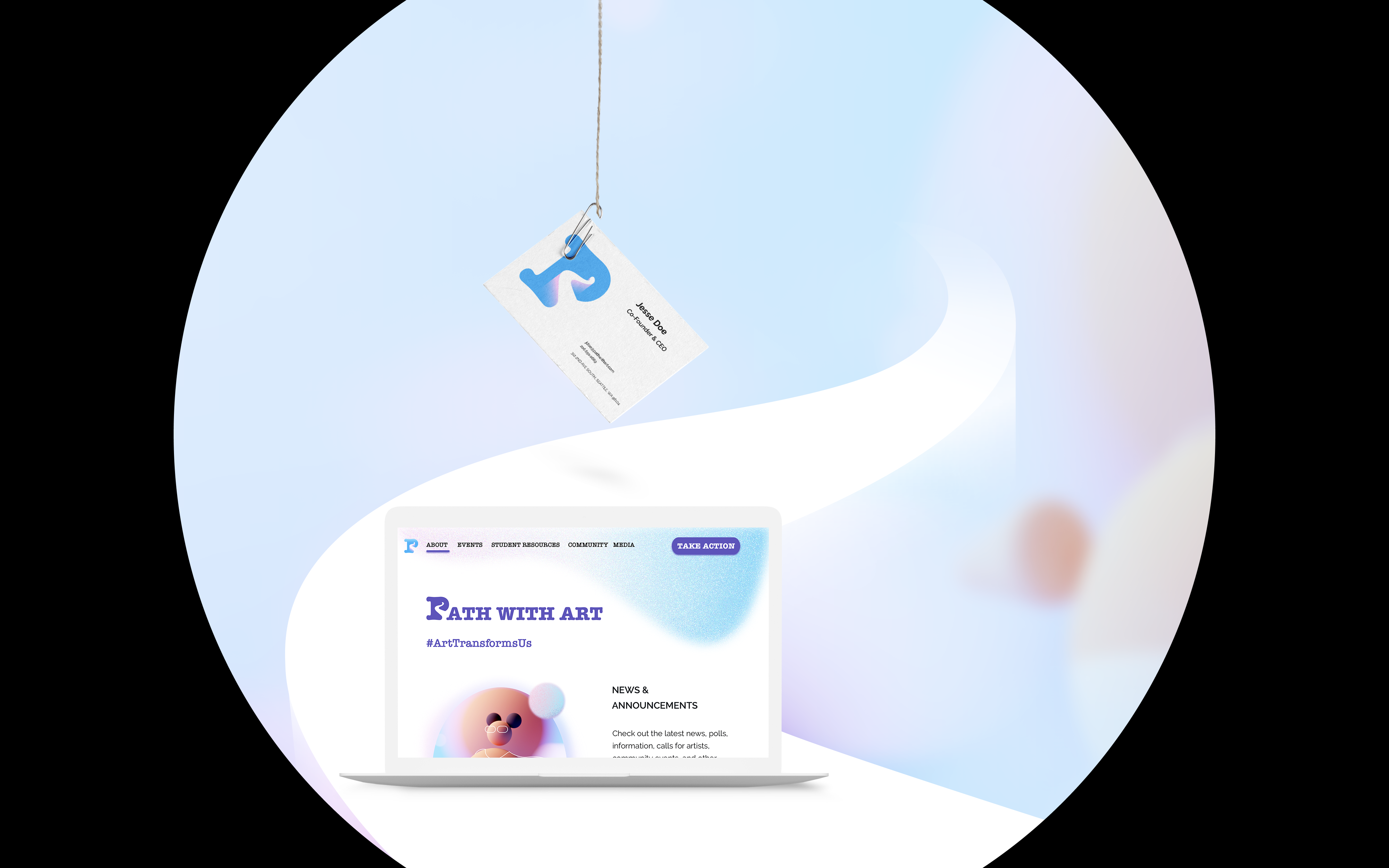
Path with Art Visual Style GuideVisual Design & Branding